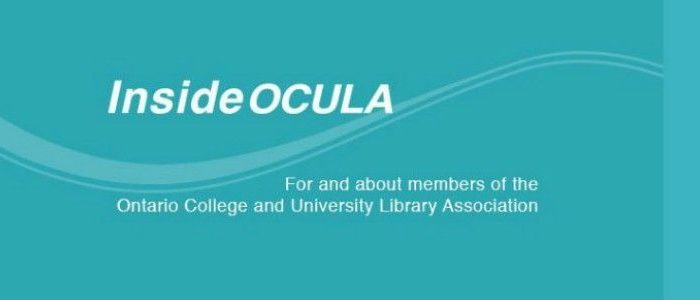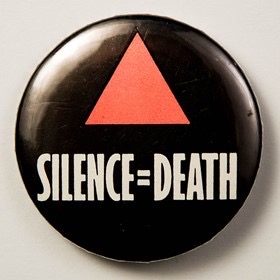Toon power: creating awesome animated instruction videos
Animated instructional videos are short film clips that explain ideas or illustrate processes and procedures. In the marketing industry, they are also known as “explainers.” Here are some examples of successful and engaging videos done in this style:
• PadMapper
• ZenCash
• CrazyEgg
You could spend up to $2,000 to commission an animated video from a professional studio. But it is also possible to make slick, customized videos yourself without any prior experience. Your first few videos will not look as fancy as the above examples. However, you will be pleasantly surprised by how much you can accomplish on a shoestring budget. To get started, you will need:
• a computer
• a voice recorder/microphone
• your choice of free (or cheap) online tools
• a concept to teach
Step 1 – Write a script
It is essential to start any video project with a script. Start by jotting down a few major bullet points and converting them into simple sentences. Ruthlessly edit your script until its maximum length is about one minute for a promotional video and three minutes for an educational video.
Step 2 – Record your narration
Record a voiceover using a voice recorder or a USB headset with microphone. Rehearse your script until your voice sounds smooth and confident. Be sure to record in a quiet room. To clean up or stitch multiple clips together, try an open source tool such as Audacity.
Step 3 – Choose an animation tool
Two animation tools with free basic accounts include Powtoon and Wideo. Microsoft PowerPoint and Keynote for Mac also have animation functions. A Google search may reveal other options. Go through tutorials, look at sample videos, and experiment until you find a tool that fits your ideas.
Step 4 – Design or choose characters, props, and backgrounds
Depending on your tool, a library of characters, props, and backgrounds may be provided for you to select from. You may also be able to import images you find online (be careful about copyright) or that you draw yourself.
Step 5 – Design movement
The purpose of animation is to use movement to convey information. Major movements include entire characters and objects entering and leaving a scene. Minor movements involve smaller moving parts such as the wave of a hand. Implement major movements first and add details later. Time all movements and scenes to your voiceover.
Step 6 – Add background music
Most animated videos will benefit from background music. Find a tune that expresses the mood of your video and ties everything together. You can download Creative Commons-licensed music from Jamendo and CCmixter.
Step 7 – Add Credits, Citations, and Closed-Captions
At the end of your video, cite any resources (images, music, research) you used. Give credit to anyone who worked on your video, including yourself! Closed-captioning will help make your video accessible.
Step 8 – Save, Publish, and Share
Always save your project in multiple formats, including one that will allow you to make edits later. This is critical in case you ever want to update or remix your video. Now you’re ready to upload your video onto video sharing sites such as YouTube and Vimeo.
For more tips on how to create animated instructional videos, check out animationwow.wordpress.com.
Lydia Tsai, is a Metadata Librarian at Seneca Libraries, Markham campus. Lydia can be contacted at Lydia.Tsai[at]senecacollege.ca.